Review: Huion Inspiroy G10T (2nd gen) Wireless Graphics Tablet
It has been less than a year and Huion has updated their Inspiroy G10T to the 2nd generation. In this update, Huion have increased the pen's pressure sensitivity from 2048 to 8192 levels, and improved the functionality of the trackpad.
In my review for the 1st generation Inspiroy G10T, I mentioned there were bugs that affected the functionality to the point that made the tablet frustrating to use. I'm glad to say that the bugs from the 1st generation G10T are gone. This 2nd gen model performs surprisingly well now.
For those are reading the G10T review for the first time, I'll go through all the points again. I've used this tablet on both Mac and Windows.

This is how the new packaging looks like. Other than the box and the labeled 8192 levels of pressure sensitivity, there's no way to differentiate the new and old G10T. Physical design of the tablet and basically everything else remains similar. The active working area remains at 10 by 6.25 inches which is considered a medium size, a comfortable working size.

This is how you know that you've received the updated model.

The packaging is quite neat.

A sturdy pen case is included instead of a pen stand.

This is convenient for transporting and protecting the pen.

Inside the case are 8 replacement nibs, the nib remover, the pen and the wireless USB receiver.

The wireless receiver is small so don't lose it.

The 2-button pen has a nice weight to it. Not too heavy or light. The body is smooth, matte and does not come with the dust-attracting rubber grip like some other pens.

The end of the pen is tapered and there's a charging port there. I'm not sure about the pen's exact battery life but you can still draw with the pen while it's plugged in and charging so it should not be a problem when it runs out of battery. However, drawing with the charging cable plugged into the pen feels a bit awkward because of the cable hanging behind.

These are the two charging cables. The other cable is for charging the 2500mAh battery in the wireless tablet. For some reason, that tablet cannot be used while it's charging. Somehow the tablet can detect the pen but the cursor will not move while the tablet is charging.
To switch on the tablet, you just press the power button. To switch off, just press and hold the same button for a while.

When the tablet is charged, the indicator light will turn from red to white.

Build quality of the tablet is very good. This is one of the best build quality of all the tablets I've featured.
The drawing surface is matte and has a nice texture. It feels good when drawing with the pen with just the right amount of friction for good control.

The smooth brushed metal back contributes to the premium look and feel. This tablet is does not feel like some cheap hollow plastic. So this tablet is definitely has a more premium feel compared to Huion's other wireless tablets, e.g. Q11K and the WH1409, or even the entry level Wacom Intuos.

That's the trackpad with the six physical shortcut keys.
Driver

The trackpad functionality has already been programmed with many finger gestures. For example, there's pinch to zoom which works well with Adobe Photoshop and Illustrator. Pinch-zoom did not work well with Medibang Paint Pro (Win) -- I could zoom out but not in. Downside is there's no way to customise your own finger gestures with the driver so you can only use their gestures.
There's no way to rotate the canvas with the trackpad. In the 1st gen G10T, rotate only works with Medibang Paint Pro, and even that is really buggy. It's actually a good thing they removed the canvas rotate feature in this case.
I don't usually use the trackpad because my keyboard is always by the side of the tablet. I find it inconvenient to switch to and fro from trackpad to keyboard. Depending on where your left hand is, it may touch the trackpad accidentally and move the mouse cursor. You can switch off the trackpad if you don't want to use it.
Trackpad functionality has improved over the G10T first gen. There's only this pinch-zoom bug with Medibang Paint Pro (Win) I experienced.

Pressure sensitivity works well. I personally cannot differentiate 2000 and 8000 levels of pressure sensitivity. The default level of pressure sensitivity works well. You can't adjust the pressure curve, you can only change the dial that affects it.

Left handed users can rotate the tablet orientation settings here.
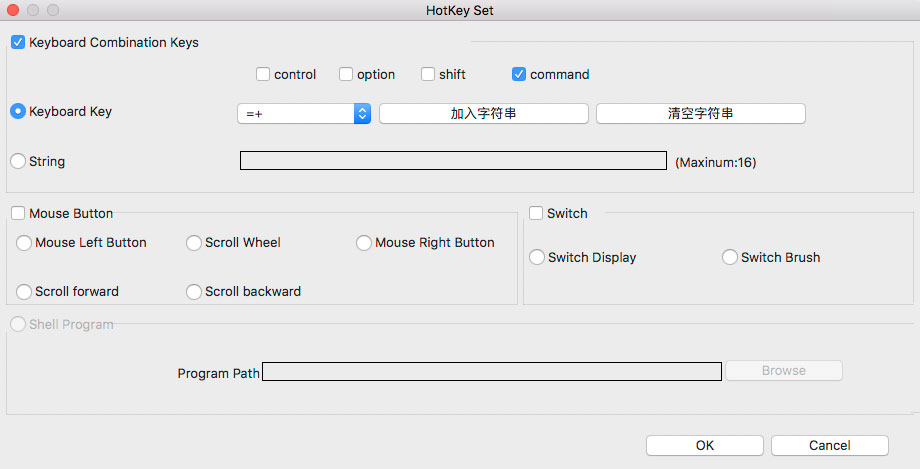
There are some Chinese words on the buttons here (only on Mac driver). Looks like the programmers left out some translation by mistake.
For the physical shortcut buttons, you can enter your own keyboard shortcuts.
Drawing performance
Drawing experience is fantastic. I did not experience any bugs.

With Photoshop CS5 (Mac), the lines are smooth and taper nicely. Some other tablets may have lines that are not smooth so I'm happy to see that the lines here are really smooth.

Pressure sensitivity works well with Illustrator CS5 (Mac) and also with all other Mac software that I've tested. With some other tablets, sometimes pressure does not work with Illustrator.

Medibang Paint Pro (Mac v11) works flawlessly. The random splotch issue has been resolved.

Pressure works with Krita too.
I've also tested Affinity Photo, Mischief, Tayasui Sketches Pro and they all perform well with the G10T.
On Windows, I've tested Adobe Photoshop CC, Illustrator CC and Medibang Paint Pro and they all work well. Strokes are smooth. Pressure works.
Conclusion
Most of the bugs from the 1st generation have been resolved except for the pinch-zoom with Medibang Paint Pro (Win). Overall, the trackpad works well. The tablet now performs predictably and consistently, just the way it should be.
The only downsides would be the inability to customise your own finger gestures. I'm just nitpicking because I use the keyboard more than the trackpad.
So to conclude, the Huion Inspiroy G10T looks good and performs well. I was hesitate to recommend the 1st generation G10T but the 2nd generation is easy for me to recommend.
Pros and cons
+ Good build quality
+ Good drawing functionality
+ 8192 levels of pressure sensitivity
+ Trackpad works well
+ Sturdy pen case provided
+ 8 replacement nibs provided
- Tablet can't be used while it's charging
- Pinch-zoom bug with Medibang Paint Pro (Win)
Availability
You can find more reviews and the G10T at these links below.
Huion web store | Amazon.com | Amazon.ca | Amazon.co.uk | Amazon.de | Amazon.fr | Amazon.it | Amazon.es | Amazon.co.jp
Comments
Now that the kinks have been
Now that the kinks have been worked out which one do you think you would recommend; the Q11K or the G10t?
@UsaMiKo
In reply to Now that the kinks have been by UsaMiKo (not verified)
@UsaMiKo
I prefer Q11K. Even though the build quality is not as premium without any metal body parts, I've no need for the trackpad that I don't use.
Can't find to looking for the
Can't find to looking for the 2nd generation with pressure pen level 8192,
all of the link still selling the 1st gen with pen level 2048 only.
any suggestion where should I buy the 2nd gen ?
Thank you
@Kuswahono
In reply to Can't find to looking for the by Kuswahono (not verified)
@Kuswahono
Perhaps get it direct from Huion, or Amazon, or maybe even ask the sellers on eBay (look for those with free shipping).
Thank you so much for your
Thank you so much for your wonderful review, it's nearly made up my mind on this unit. I was just wondering though, I've heard some new Huion tablets have rotation and tilt support like the Wacom devices. Do you happen to know which ones can do this? Thank you!
@Adam W
In reply to Thank you so much for your by Adam W (not verified)
@Adam W
The only non-Wacom tablet that I know of is Parblo A609.
I actually bought this
I actually bought this because of your review! So far I'm liking it thanks! I bought it online from taobao and the name is different in mainland (gc710) and the original driver is in chinese. I couldn't read chinese unfortunately so I contacted huion if its possible to just install the driver (the g10t one) from the english site since they are the same thing and they said no, its not compatible. I'm a rebel so I did it anyway and install the english driver and what do you know, it works! I just want to let you know about that :)



Add new comment